How to Track Recostream Conversions in Google Analytics?

Google Analytics is a very popular and mostly free tool to analyze statistics related to online traffic and user behavior. It provides answers to basic questions: Which pages are most visited? What kind of users reach us and how do they learn about us? How much time do users spend on the store’s website? Google Analytics offers so much more. Its functionalities turn out to be useful in the context of Recostream conversion analysis.
In order to track the effectiveness of Recostream in Google Analytics it is necessary to turn on the Enhanced Ecommerce option. Thanks to it a store manager may analyze data related to Recostream conversion and has access to numerous reports containing the summary of transactions, popularity ratings of products in the store as well as marketing statistics.
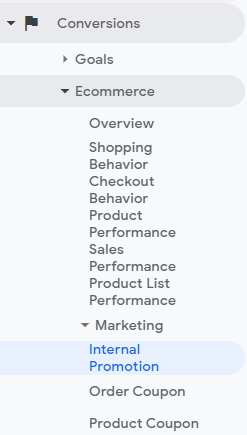
Google Analytics recommends to treat all additional banners displayed on the store’s website which advertise its different parts (in case of an online store it may be, for example, a different product) as internal advertising. Recostream recommendation banners should be considered as ads and use the Internal Ad Performance Summary report to analyze their conversion. Such a report includes an ad table with names of ads and – depending on the collected data – location, number of page views, and number of clicks.
A report on the effectiveness of internal advertising can be viewed by selecting Conversions from the menu in the Google Analytics panel on the left, then Ecommerce, and finally Marketing and Internal Promotion.
There are two ways to set up Recostream conversion tracking in Google Analytics: with the use of analytics.js or via gtag.js.
Step by step guide on how to configure tracking of Recostream conversion in Google Analytics:
1. Turn on enhanced Ecommerce in Google Analytics
In order to have access to statistics for internal advertising you need to enable the enhanced ecommerce in administration panel in Google Analytics.
It is possible to configure after entering the Admin tab. There, you should select the Ecommerce Settings item in the View column and turn on Enable Ecommerce as well as enable Enhanced Ecommerce Reporting.
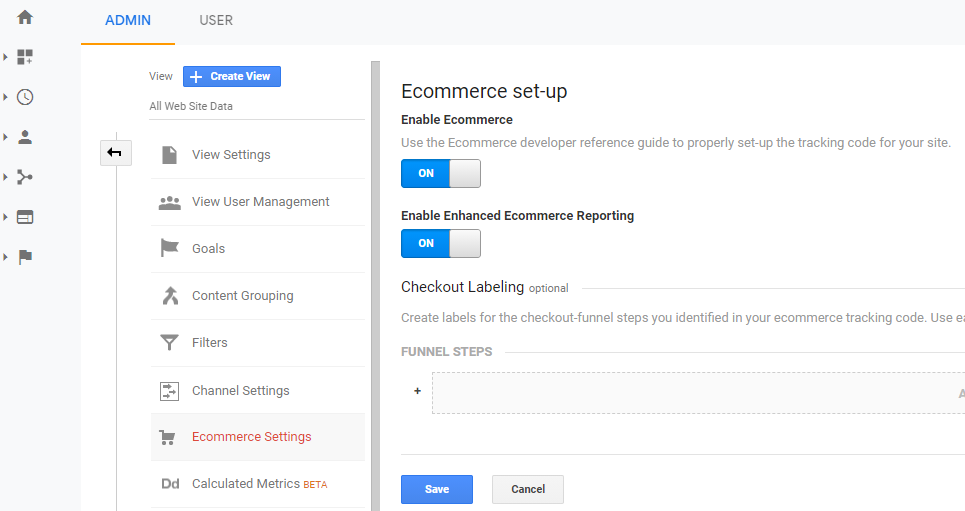
2. Make sure the piece of code pasted to install analytics.js or gtag.js on the store page is present.
analytics.js
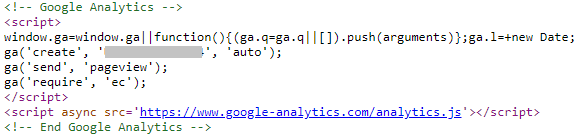
or
gtag.js
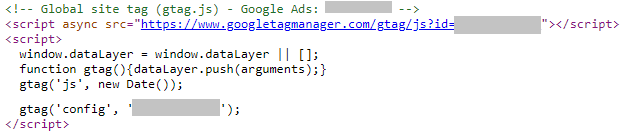
3. Enable the option to notify Google Analytics about Recostream conversion
The next step in configuring Recostream conversion tracking in Google Analytics is enabling the option of informing Google Analytics about clicks on Recostream recommendation banners. This option is available in a configuration panel of the store. Once enabled, it sends information about conversion along with the name of a banner which shows a selected recommendation every time the customer clicks on a product from Recostream banner.
In order to configure the tracking of internal promotions using gtag.js, in the configuration panel in Recostream you should additionally check the Use gtag.js option and enter the store ID assigned by Google Analytics
4. See the report in Google Analytics
Proper configuration allows to analyze the report in Google Analytics related to conversion achieved thanks to Recostream. It is possible to select the following options in Google Analytics menu on the left: Conversions -> Ecommerce -> Marketing -> Internal Promotions.
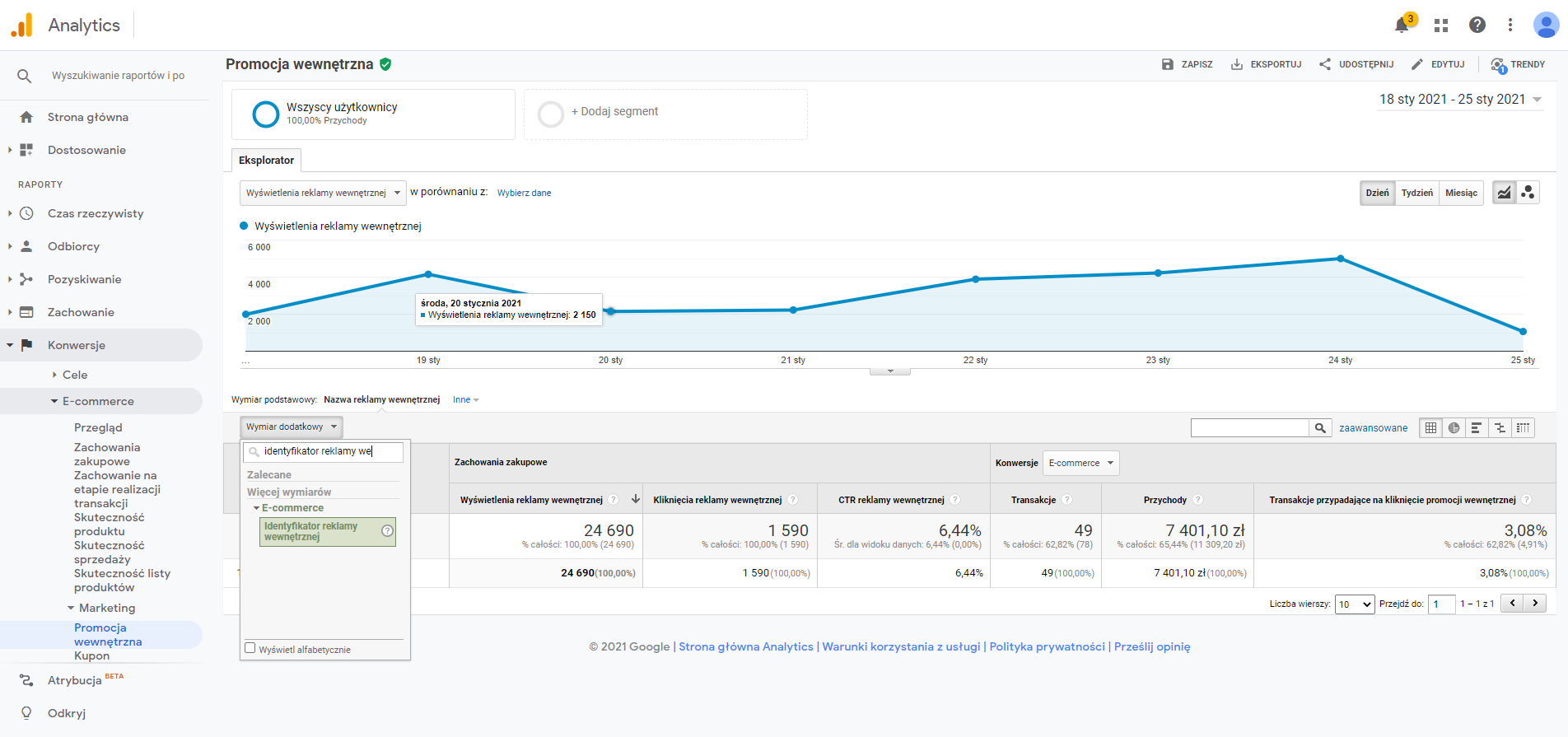.png)
Once first data about clicks on Recostream banner is collected, the table in Internal Promotions tab in Google Analytics shall start to fill up. Recostream statistics for the selected dates (upper right corner of GA) can be found in the table at the bottom of the page. In Internal Promotion Name column you should see Recostream entry and in Shopping Behavior section you should see the number of clicks on recommendation banner.
In order to expand the table with an additional dimension, i.e. the Ad ID, you should select the Additional Dimension above the table with Internal Promotions and then Internal Ad ID. The table should be expanded with an additional column.
Start tracking effectiveness right away
We have demonstrated in 5 steps how to configure Google Analytics with Recostream, so that you can immediately start measuring the effectiveness immediately after the integration. It is worth remembering that in the Recostream dashboard itself you can have a full access to statistics on user behavior in terms of recommendations but also the entire navigation on the store’s website. This provides a useful tool to the administrator who can be up to date with customer behavior and estimate influence of recommendations on boosting sales. We have written about this and cookies here.